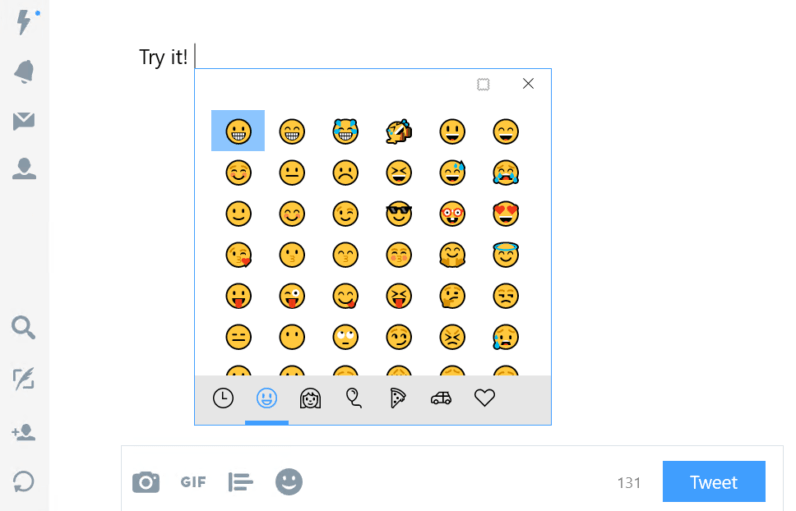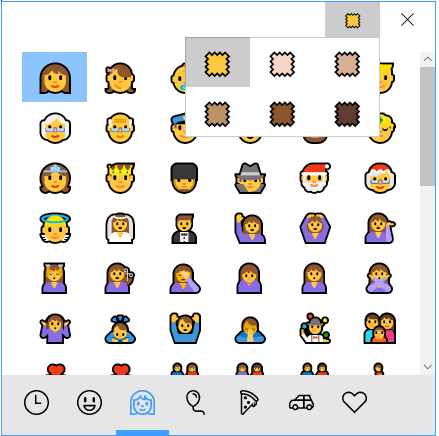The ultimate viewing order for Battlestar Galactica!
With
so many off-shoots, extended episodes, webisodes, one-off movies and
weird bits and pieces it's very hard for a new Battlestar Galactica fan
to know exactly what order to watch everything in.
That's why, with the help of the kind folks at the
Home Theater Forum, I decided to piece together a
recommended viewing order
for the entire series. But not just that, I've put together
information on which versions of episodes you should watch and where
you can find them, too. This really is the ultimate guide! (At least,
it should be.)
I hope you find it useful, and if you do think I've missed something, please leave a comment and let me know!
Note: I heartily recommend watching the deleted scenes
featured on your DVDs/Blurays after watching each episode. Some scenes
(especially in Season 4, in my opinion) add a lot to the story and
character's motivations. If you're ever confused as to why a character
should suddenly do something, you may find your answer on the cutting
room floor.
Let's begin:
The Miniseries
Season 1
Season 2
Razor (101 minute extended version - not the 81 minute broadcast version)
TV movie.
If you have this on DVD or Bluray, you have the extended version.
Important note: This was originally broadcast just before
Season 4, but chronologically it fits here, telling more of the Pegasus's story. Some people argue it's better to watch after
Season 3, as originally broadcast, but it makes most sense to watch it here.
The reason that the placement of Razor is a hotly contested issue among
BSG fans is because of a bit of dialogue at the very end (in the last 10
minutes) which sets the
tone for Season 4 (barely even a spoiler). Everything else in this TV movie is not a spoiler.
So why place it here, and not where it was originally broadcast, if there's
any
sort of issue? Because, chronologically, the story is set here, and by
the time you reach the end of Season 3, the story on the Pegasus will
feel like ancient history. Indeed, that was the complaint echoed around
the internet from fans after
Razor originally aired -- it had nothing to do with what was going on in the story at that time.
As a result of this, most fans agree it's better to watch
Razor
here. In doing so, you'll appreciate the story more and it will have
greater emotionally resonance. In short: I highly recommend that you
follow my advice and watch it here.
There is one small caveat, however: In order to deal with the above
dialogue issue, and so not to unintentionally alter the tone of Season
3, I have two, very specific instructions that I recommend that you
follow for your absolute optimum enjoyment.
I will try not to spoil anything with these instructions, so pay
attention. You need to press MUTE on your TV (and/or turn off any
subtitles) in the following moments. These moments occur in the last 10
minutes of the story, so you can relax and enjoy the first 90 mins
before you need to worry.
Press MUTE when:
1. The hybrid
touches Shaw. (You can unmute as soon as the hybrid lets go.)
and shortly afterwards:
2. When Red One contacts Pegasus. (You will literally hear the dialogue,
"This is Red One come in"
and see Pegasus respond -- mute before Red One can give their message
to Pegasus.) You can unmute when you see Red One on your screen --
actually before that, but there's no other visual clue I can give you.
3. When Starbuck is talking to Lee, mute after Lee says, "Well, ever
think you might deserve it?". You can unmute when she turns to leave.
That's it! That's all you have to worry about. A couple of very small
moments, and even if you don't unmute it, it's not a huge spoiler, it
just unintentionally alters the tone of Season 3 if you don't, so do try
your best to follow my instructions.
- Optional: Razor Flashbacks
Note:
This was billed as a "seven episode web series", but really they are
just deleted scenes from the shorter broadcast version of Razor. In fact, most of these scenes are now reintegrated into the extended version of Razor (the one on DVD and Bluray), making what's left even more unessential.
They
are mentioned here only for the sake of completeness, and because
they're often a source of confusion. Don't worry, they are far from
necessary. The only "episodes" not reintegrated are 1, 2 and some parts
of 7, so they're the only ones to note.
All 7 of these "episodes" were originally released online before Razor was broadcast, and I'd recommend watching 1 and 2 beforehand, and 7 afterwards. They don't really add much to the story, though.
- 2.18 Downloaded
- 2.19 Lay Down Your Burdens, Part I
- 2.20 Lay Down Your Burdens, Part II
The Resistance
A 10 episode web-based series bridging seasons 2 and 3. (25 mins.)
This should be included on your DVDs/Blurays.
Season 3
Razor: Yes, this again. (Well this is where Razor was
originally broadcast, after all.) Remember the last 10 minutes where I
told you to MUTE two small moments? Well, guess what, now is when you
get to go back and hear what was said. Watch the last 10 minutes of Razor here.
Season 4
Season 4 Continued (aka "Season 4.5" or "The Final Season")
The Face of the Enemy
A 10 episode web-based series (although it plays together like an intense mini-episode). (36 mins.)
These episodes have not been included on any DVD or Blu-ray releases
-- except for the Japanese Blu-ray release of Season 4. A real pain.
They are not presently available anywhere else in the world to my
knowledge, but I highly recommended you do your best to find them. Not
only were they hugely enjoyable, but they explain a few important things
that set up the next episode.
Update: You can watch the entire webseries online
here. (Thanks to an anonymous reader for the tipoff.)
The Plan (DVD/Bluray movie)
A stand-alone movie that shows (approximately)
the first two seasons from the Cylons' perspective. (You finally get
to see "The Plan", mentioned all those times in the opening sequence!)
Although The Plan was originally released after the show had finished, it is generally agreed that it should be watched here, so that everything is all tied up when you do reach the end.
The Plan : This is where this DVD/Bluray movie was originally released (after the show had finished). It seems universally agreed that it's preferable to watch this after No Exit, instead of after you've finished the entire series, but there's no harm in waiting until now.
Caprica
An entire TV series set 58 years before the events of Battlestar Galactica,
and revealing the events surrounding the creation of the Cylons.
(Although it's worth noting that you don't have to have seen BSG to
watch Caprica... and some people have decided to watch this series first, even though it was produced after BSG had finished.)
- 1.01 Pilot
- 1.02 Rebirth
- 1.03 Reins of a Waterfall
- 1.04 Gravedancing
- 1.05 There Is Another Sky
- 1.06 Know Thy Enemy
- 1.07 The Imperfections of Memory
- 1.08 Ghosts in the Machine
- 1.09 End of the Line
- 1.10 Unvanquished
- 1.11 Retribution
- 1.12 Things We Lock Away
- 1.13 False Labor
- 1.14 Blowback
- 1.15 The Dirteaters
- 1.16 The Heavens Will Rise
- 1.17 Here Be Dragons
- 1.18 Apotheosis
Blood and Chrome
This was potentially a
whole new show at one stage, but it appears to be now just a stand-alone
TV movie. The story follows the exploits of a young William Adama
during the First Cylon War, and is considered a sequel to Caprica and a prequel to Battlestar Galactica.
After disappearing off the radar for a long time (possibly indicating that it wasn't up to the standards set by BSG),
the story was finally been release for viewing on Machninima.com in 10
episodes. Then it was released on DVD/Bluray as a movie in a rated and
unrated form.
I've been told there are no BSG spoilers, so you can watch this anytime you want.
And so ends the incredible saga of the reboot of
Battlestar Galactica, I hope you've enjoyed the journey.
Further reading
Well not quite "reading", but if you're a fan you may enjoy the following:
Ron Moore's Battlestar Galactica podcast is nothing short of incredible, and highly recommended for fans and wannabe TV writers. As he goes through each episode, I
believe you can watch the show and listen to his comments without fear of spoilers.
You can
download and read (see, there is
some reading) the show's original "Bible" (contains major spoilers, natch).
And for some amusement, I recommend reading
the original reaction to the show on the Home Theater Forum (no
real spoilers). Next time you see some fans getting bent out of shape
over something they haven't watched yet, remember this! :)