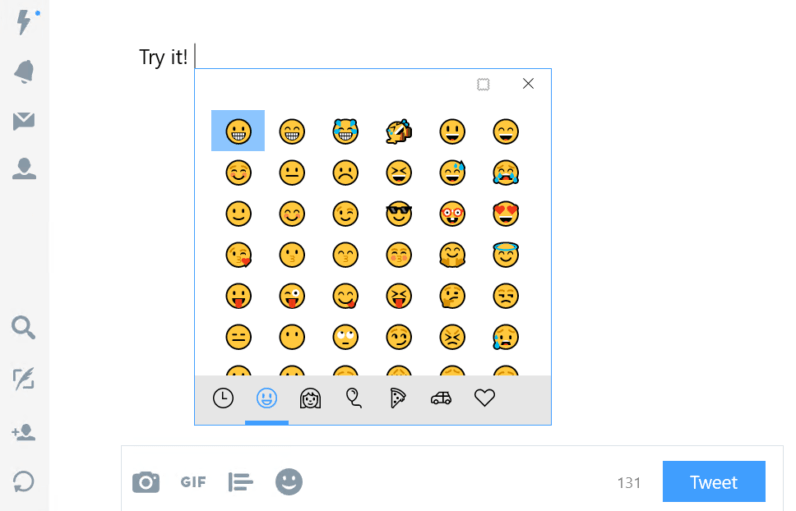Friday, August 24, 2018
INTERNET How To Find Unprotected Website Directories & Get “Interesting” Files
-inurl(html|htm|php) intitle:”index of” +”last modified” +”parent directory” +description +size
Monday, August 06, 2018
Windows 10 Emoji Keyboard Shortcut
Press WinKey + period (.) or WinKey + semicolon (;) to make the menu pop up. You can also press Tab/Shift+Tab to switch categories, and switch skin colors with the button on the top right of the panel.
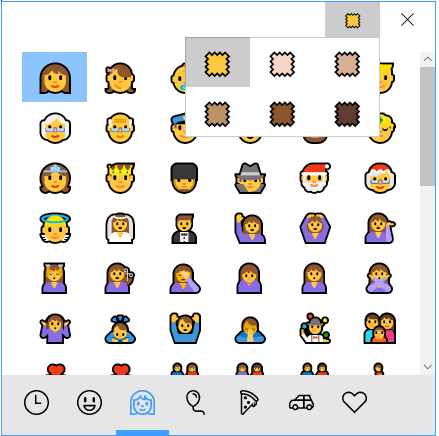
Friday, July 27, 2018
Get Client's IP Address from Javascript...and more
Obtaining Visitor's IP Address in Javascript
This API permits you to set the Javascript Variable of your choice with the public IP address
of the system making the call.
The call returns a piece of Javascript Code with the IP address of the caller in either IPv4 or IPv6 format, depending on your request's protocol.
The Variable Name is defined through the 'var' parameter.
Syntax :
<script type="text/javascript" src="https://l2.io/ip.js?var=myip"></script>
Set javascript variable "myip" to client's IP address
IPv4 32-bit (four-byte) format, e.g. myip = "195.80.156.70";
IPv6 128-bit format, e.g. myip = "2a00:1b11:115:102:195:80:156:70";
If your script only supports IPv4 answers, you may want to use the following call instead :
Syntax :
<script type="text/javascript" src="https://www.l2.io/ip.js?var=myip"></script>
Set javascript variable "myip" to client's IP address
IPv4 32-bit (four-byte) format, e.g. myip = "195.80.156.70";
The following lines could be inserted into your HTML page.
<script type="text/javascript"> var userip;</script>
<script type="text/javascript" src="https://l2.io/ip.js?var=userip"></script>
<script type="text/javascript"> document.write("Your IP is :", userip);</script>
Syntax :
<script type="text/javascript" src="https://l2.io/ip.js"></script>
Display Client's IP address in your HTML page using javascript
--> document.write('x.x.x.x');
Sunday, June 17, 2018
Notepad++ remove duplicates, remove blank lines and sort data in one operation

Notepad++ with the TextFX plugin makes it quick and easy to remove duplicates, remove blank lines and sort data in one operation. This is a typical case where Excel does the job, but as I always have Notepad++ open it is fast and easy to get the results I want in just a few seconds.
Remove duplicates, remove blank lines and sort data in one operation

1. Paste the text into Notepad++ (CTRL+V). As you can see, there were 473 lines and half of them were blank.

2. Mark all the text (CTRL+A). Click TextFX → Click TextFX Tools → Check +Sort outputs only UNIQUE (at column) lines (if not already checked).

4. Duplicates and blank lines have been removed and the data has been sorted alphabetically. (The first line that may appear empty contains a space, which is regarded as a character and is included in the list of unique data.)
This is a handy feature somewhat hidden away in the menu, and it has saved me a lot of time already.
Subscribe to:
Posts (Atom)